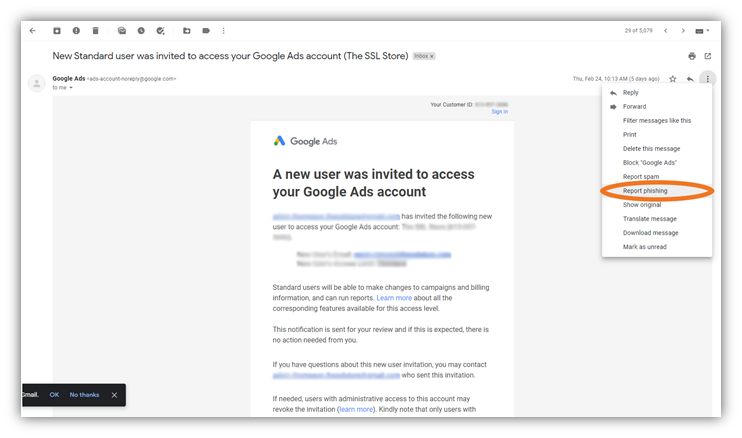Knowledgebase article 104
Mark / Unmark Email as Phishing
Report phishing emails
When we identify that an email may be phishing or suspicious, we might show a warning or move the email to Spam. If an email wasn't marked correctly, follow the steps below to mark or unmark it as phishing.
Important: When you manually move an email into your Spam folder, Google receives a copy of the email and any attachments. Google may analyze these emails and attachments to help protect our users from spam and abuse.
gmail
phishing
Google
Group I.T. HelpDesk
Last modified Dec 29, 2023
Type Public
Viewed 258